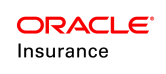Create and Edit Comment Templates
Comment templates can be created to define the content of various comments that can then be applied to activities, policies, segments or suspense records in OIPA. Having a template makes it easy for a CSRto add general statements that apply to multiple types of records.
Once a comment template is created, it can be edited using the Template Editor.
Steps to Create a Comment Template
- Navigate to the Admin Explorer tab and open Administration | Comment Templates.
- Right-click on Comment Templates and select Add Comments Template. The New Comments Template wizard will display.
- Type the name of the template in the Template Name field.
- Select the primary or subsidiary company where the template will be applied.
- Identify the plan if the comment template can be further defined by plan. This is an optional field.
- Type the comment message in the Template Text area.
- Click Finish. The new template will appear in the navigation tree in either the Company Template or Plan Template folder.
- Check-in the template to save it to the database.
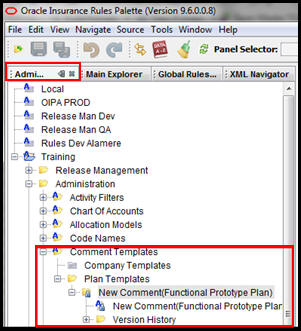
Comment Template Navigation in Admin Explorer
Edit Comment Templates
Once a comment template is created, the name and comment text can be edited if needed. The company and plan association cannot be changed. If the template no longer applies to the defined company and plan, it should be deleted.
Steps to Edit a Comment Template
- Navigate to the Admin Explorer.
- Open Administration | Comment Templates.
- Open the Company, Product or Plan folder where the template resides.
- Right-click on the template.xml file and select Check-out.
- Make changes to the template name or the text.
- Right-click on the template.xml file and select Check-in.